Every computer user has one specific place or folder in windows where he / she likes to dump all of his / her files and folders. It can be My Documents folder, C drive, D drive, Desktop or anywhere in Windows. In order to put your files and folder at your favourite place, each time you have to follow either of these two classic methods
Note: I know all of you know these basic things, but their is something else which i want to tell you all. Just keep reading it
First Method
1. Select your file or folder which you want to move or copy
2. Right click to display a context menu
3. Click "Copy" or "Cut"
4. Go to the location where you want to put your file or folder
5. Right click to display a context menu
5. Click "Paste"
Second Method
1. Select your file or folder which you want to move or copy
2. Press CTRL + C to copy or CTRL + X to cut (move)
3. Go to the location where you want to put your file or folder
4. Press CTRL + V to paste it
Following above steps looks easy but when there is a way to speed up the whole process, than why not use that option.
Whenever you right click any file or folder, (you noticed or not) their is an option of Send To in the context menu. By default, there are some limited options available in that menu, but you can add your own folder location over there and than can easily copy any file or folder to your favorite folder location instantly. But before moving ahead, let's see what are the default options available in the Send To menu.
Default Options In The Send To Menu
Right click any file or a folder and select the Send To option from the menu. For example, at one of my PC these are the options available in the Send To menu.
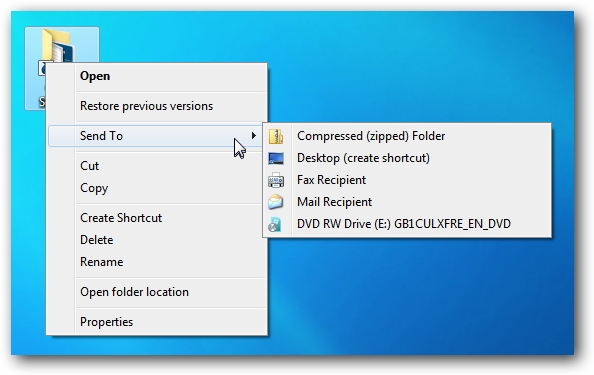
Let me tell you briefly about the most common options of the Send To menu :
Compressed (zipped) Folder : Clicking this option will quickly creates a compressed file (Zip file) and copies the selected files or folders to it.
Desktop (create shortcut) : Clicking this option will create a shortcut of your file or folder on the desktop.
My Documents or Documents : Clicking this option will create a Copy of the selected file or folder to the Documents folder.
Fax Recipient : Clicking this option will allows you to send the file as a fax via the Windows Fax and Scan tool. (you need to configure windows to work like that)
Mail Recipient : Clicking this option will allows you to easily attach a file to an e-mail message. (It will only work if you have installed any email client. For e.g. Ms-Outlook, Outlook Express, Thunderbird etc.)
CD/DVD RW drive : Clicking this option will create a Copy of the selected file or folder to the CD/DVD drive, so that you can burn your documents easily on the CD/DVD.
USB drive : Clicking this option will create a Copy of the selected file or folder to the USB drive (if it's already plugged into your computer)
3 1/2 Floppy (A:) : Clicking this option will create a Copy of the selected file or folder to the floppy drive (if you have that in your computer)
How To Add Any Folder In The Send To Menu -- Click Here
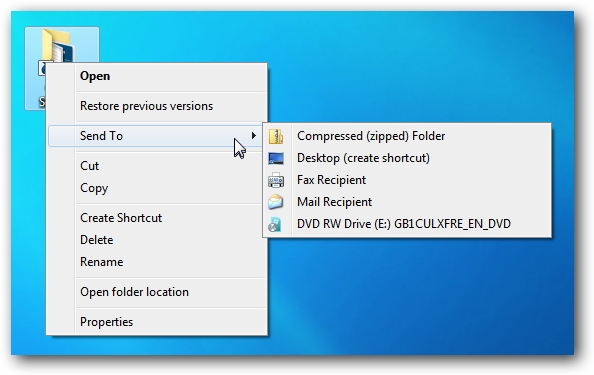
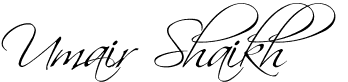








No comments:
Post a Comment