| Please keep sending me your replies after reading the article and keep asking me the questions about the things which you want to learn about. WHAT I NEED IS JUST A REPLY OR A FEEDBACK FROM YOU GUYS
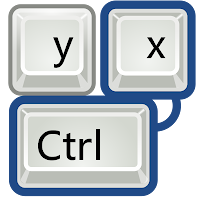
|
We all use different kind of softwares in our computers. Among all of them, there are few which we uses a lot. Though it doesnt take much time to open any software from the start menu or to click its icon on the desktop, but there is always a better and quicker way to do something. Most important thing is, if there is any methodwhich can saves lot or some of your time, thanat least it'sworth trying. |
Today I will tell you, how you can open just any software / application with the help of a keyboard shortcut, which you will make it urself. Well some of you will find it silly to open a software with a shortcut, but believe me, its a much easier and quicker way to open any software. And once you get use to it (with the keyboard shortcut), you will dosame for allthe softwares in your computer.
Note: This method isapplicablefor all version of Windows (XP, Vista and 7) To assign a keyboard shortcut to any software, just right click its icon and selectproperties
Click theShortcut taband you will see a field forShortcut Key. Now here is the fun part, you have to assign 3 keyboard keys as a shortcut to open that software. First 2 keys should be a combination of either CTRL+Shift or ALT+Shift or CTRL+ALT, and then the third keycan be any alphabet character or numeric number.
Click theShortcut Keyfield,assign your Keyboard shortcutand clickApply. Thats it.
Last Words
You would be wondering why we need to assign 3 keyboard keys as a shortcut for an application, well it's because assigning such combination will not conflict with the existing windows shortcuts.
Do you know any other Windows 7 tips or keyboard shortcuts? Do share it with me by replying
Dont Forget to send me your replies / Feedback, which is very necessary
Waiting for your replies. Till then take care.. ALLAH hafiz
Umair Shaikh 
Contact me:  omgureka@gmail.com omgureka@gmail.com
Website : www.omgureka.com
| 







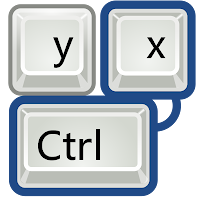





No comments:
Post a Comment